Windows 10, Microsoft's next major operating system release, is coming on July 29th as a free upgrade for everyone running Windows 7 or Windows 8.1.
By all accounts from those who have been involved in beta testing, Windows 10 is a great release - perhaps the most ambitious and exciting version of Windows since XP came out over a decade ago.
But for those living on limited data connections, Windows 10 comes with a very unpleasant catch - software updates that can not be deferred or disabled.
Table of Contents
Windows Update Can Not Be Stopped
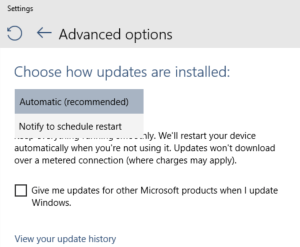
Older versions of Windows earned a reputation for insecurity, viruses, and trojans over the years in part because so many people did not keep on top of the constant stream of bug fixes and security patches that Microsoft regularly released - leaving systems open and unprotected often for years after a fix was available.
With Windows 10 - Microsoft has decided to take away the option to stay out of date.
The new end user software license even spells this out explicitly:
The software periodically checks for system and app updates, and downloads and installs them for you. You may obtain updates only from Microsoft or authorized sources, and Microsoft may need to update your system to provide you with those updates. By accepting this agreement, you agree to receive these types of automatic updates without any additional notice.
Windows 10 Home users will always be kept in sync on the latest release - with no ability to defer downloading security fixes or even major new feature releases.
Windows 10 Pro users (a $99 upgrade) will be able to choose to switch to the "Window Current Branch for Business" which will delay mandatory installation of new feature updates for several months, but security updates will still be automatic and mandatory.
Only Windows 10 Enterprise deployments with an IT staff supporting users will be able to manage updates on a custom schedule.
Managing Metered Connections
Fortunately for those on more limited connections, Microsoft's Windows Update will not automatically download updates over a "metered connection (where charges may apply)".
But this behavior is not completely smart or automatic.
By default (most) USB cellular modems are treated as metered, and WiFi connections are treated as non-metered. If you are connecting to a mobile hotspot or cellular router over WiFi, Windows 10 will therefore treat the connection as unlimited and will download even huge updates without asking permission first.
To change this behavior, you can mark a given WiFi network as "metered" by going into the Settings Menu, selecting "Change PC Settings" and then "Networks" and then "Connections".
You can then click on the networks and toggle "metered connection" on and off as desired.
Unfortunately - ethernet connection CAN NOT be set to metered, so if you have a wired connection to a WiFiRanger or other cellular router, there is no way to keep Windows 10 from devouring your monthly data bucket if a big update comes out. Also - if you are running Windows 10 in a virtual machine (like via Parallels or VMWare Fusion on a Mac), even WiFi connections appear to the virtualized Windows as ethernet, so the upgrades can not be stopped.
UPDATE: For advanced users, you can perform a registry edit to mark ethernet connections as metered as well. Full instructions can be found here. But do NOT attempt this if you are not comfortable with the process, and undoing it later. Microsoft does not officially support this trick.
Setting a connection to metered affects more than just Windows Update. Offline files may not sync on a metered connection, and start screen tiles may cease updating too.
A Windows 10 equivalent hasn't been released yet, but the Windows 8.1 Metered Internet Connection FAQ gives further information on managing metered connections.
Disable Peer2Peer
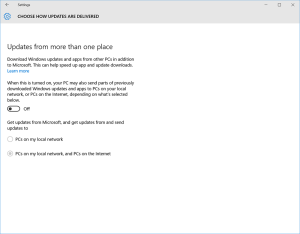
Another "feature" of the new Windows 10 update process is that it can speed up downloads by using peer-2-peer file sharing so that the bandwidth to transmit updates is handled not just by Microsoft's servers, but also by other "peers" - which may include your own PC!
This means that your upload bandwidth may be being used without you knowing it to help Bob in Topeka or Mary in Manhattan get a Windows 10 patch a few seconds faster.
If you have bandwidth to spare - this is a great feature. But if you have a limited monthly cellular data cap, this is a recipe for disaster and potential overage charges!
This feature is enabled by default, but to disable it every mobile Windows 10 user should do the following:
- Open “Settings” and click on “Update & security”.
- Choose “Windows Update”
- Select “Advanced Options”.
- Under “Choose How Updates Are Installed” turn off “Update From More Than One Place”.
If you have multiple Windows 10 computers however - you may want to leave this on, but just enable it between PCs on your local network. This will actually SAVE you bandwidth because once one computer downloads an update, the other local Windows 10 machines might get the same update without needing to download it again from Microsoft.
Hey Microsoft: Not All Connections Are Fast, Free, or Unlimited!
We've written about Apple's iOS updates auto-downloading without giving users the ability to opt out, and now Microsoft is taking things even further - by auto-download AND auto-installing Windows 10 updates without consent.
From a security standpoint - this is potentially a good thing.
But not all connections are fast or free, and not all OS updates are released bug free.
Letting users wait a week or a month to install things on their own schedule when they have the time and the bandwidth to deal with it would be the better solution.
We can only hope that enough users give Microsoft feedback about this "feature" that the options are improved in the future.
UPDATE (July 27th): Ed Bott at ZDNet has written about a tool Microsoft has released for the preview version of Windows 10 that allows for certain updates to be blocked from installation. Though the tool is labeled as being intended to work only with the preview version of Windows 10, it seems likely that it will still work with the final release version that ships on July 29th.
But... For RVers concerned about bandwidth, this tool is NO HELP at all. All it allows you to do is uninstall a bad update, and then prevent the bad update from being re-installed. Windows 10 will still auto-download and install every new update that comes out, this tool will only help you manually recover from a problem after the fact by blocking problem updates individually, one at a time.
There is still no easy way I've seen to block the updates from downloading in the first place, burning through your data.
UPDATE: With the release of the Windows 10 Anniversary Update in August 2016, we've published updated instructions to managing how Windows handles OS updates on metered connections.
Read the new article here:
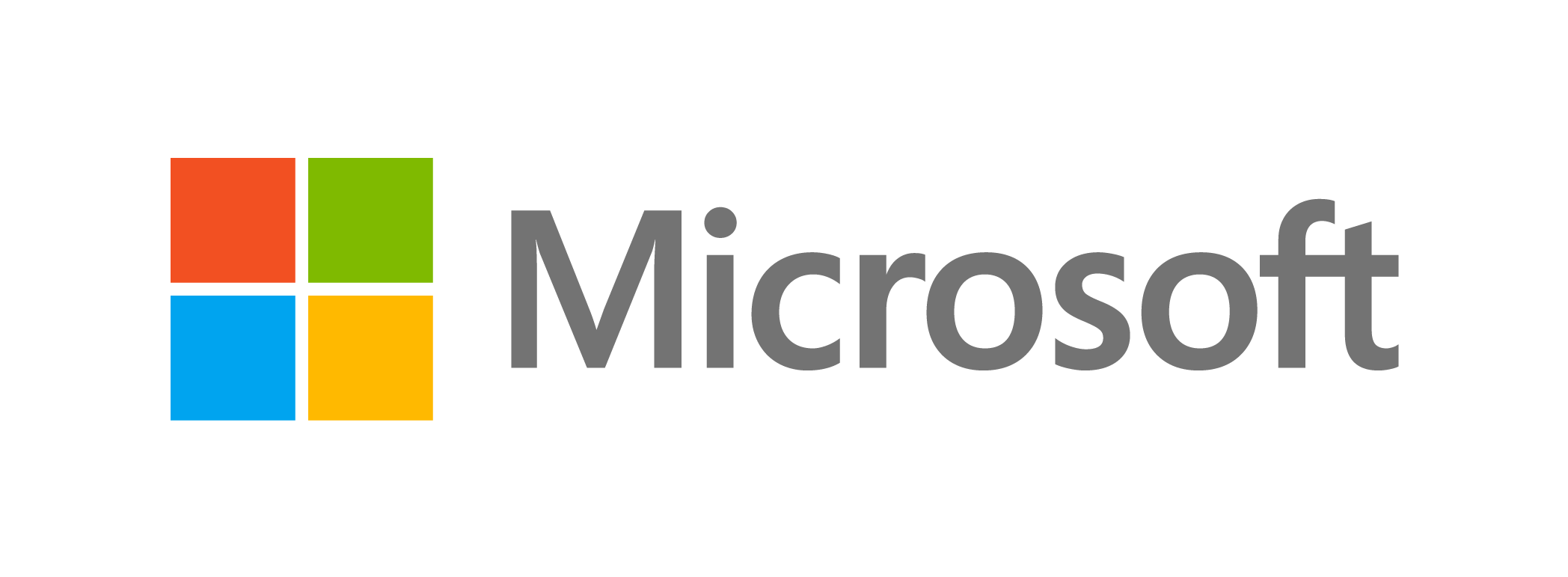


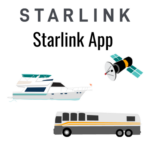


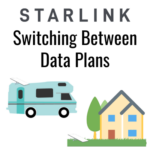

 Mobile Internet Resource Center (dba Two Steps Beyond LLC) is founded by Chris & Cherie of
Mobile Internet Resource Center (dba Two Steps Beyond LLC) is founded by Chris & Cherie of