TV & Movie Streaming with Mobile Internet For RVs and Boats
Streaming from video services like Netflix, Hulu, Amazon Prime, or YouTube is entirely possible over mobile internet solutions from an RV or boat. Whether using cellular, Starlink, or campground Wi-Fi, you don't have to give up your video entertainment for life on the road.
While nomads enjoy getting out and exploring new locales, hiking in nature, and visiting with friends, when travel is a lifestyle, it’s all about finding balance.
There’s no shame in watching some television after the hike, or bailing on yet another museum to stream a good flick.
For those traveling by RV or boat, this is life on the road or water, not an endless vacation. Streaming video is just part of modern-day life for many.
We don't spend all our days playing tourist and evenings roasting marshmallows over a campfire or sharing cocktails.
There will be bad weather days, blood-sucking bugs, days you’re not feeling well, or days you’re just bored of exploring (yes, it happens) when you'd rather just Netflix and chill at home.
So do it - have a video streaming binge from your RV or boat!
The problem:
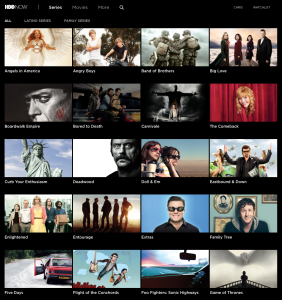
With life in constant motion, many old ways of staying entertained don't work like you might be used to.
The cable is cut, satellite TV is hit-or-miss through trees or masts, local over-the-air channels are unfamiliar, and online streaming can leave you fighting poor signal, data caps, and geolocation challenges.
And let's face it - few things consume data more quickly than streaming video from an RV or boat!
Enjoying HD (and even glorious ultra-HD 4K) Netflix or Hulu video requires astronomical amounts of data.
If you're used to a fast and unlimited landline internet connection, you might not have considered how much data is required to stream a movie or TV show (it requires a lot!).
But when you switch to using mobile internet options for RV or boat travel, such as cellular, Wi-Fi, or satellite, video streaming faces new challenges that include data restrictions, caps, variable speeds, signal strength, and speed throttles.
But never fear - you don't have to give up your favorite Netflix or YouTube shows to live a life on the go. If you learn a few tricks and the ways to avoid the worst pitfalls, there are actually still plenty of options to keep you entertained no matter where you roam!
If you're a member, please log in above to see your exclusive content.
Don't need a membership? Other ways you can support our work here:
-
As seen in our videos!
-
Get a FREE Month of Starlink!
And our team will get one too!
-
Get a FREE Month of T-Mobile Unlimited Data
Join the Calyx Institute, and get a bonus month - and we do too!
-
Save $20 on Visible
Verizon's prepaid phone plan, we also get a $20 credit.
-
Leave a Tip!
Send our team some beer money!!
-
Share About Us!
Link to our content, tell others about MIRC. It's Free!
It is with huge gratitude to our members for making the free unbiased educational content on our site possible. We're not sponsored, you'll find no 3rd party ads and we don't sell gear or data plans.
Our members get exclusive access to our in-depth content, classrooms, vendor discounts (that can save you more than membership!), alerts, insider info and interactive guidance. They can even book private advising sessions.
If mobile internet is an important part of your lifestyle, consider helping make MIRC possible by joining or supporting our mission.
RV And Boat Video Streaming Video Overview
A quick video overview sharing some top tips for streaming video from an RV or boat (and yes, we realize the irony of having your stream a video to learn more about this!):
Video Streaming Fundamentals
Video streaming allows you to watch live TV or specific shows on demand over the internet anytime.
Just click on your computer, smartphone, tablet, Smart TV, or streaming box.
Because video streaming has become very common and affordable, we often forget that the technology behind the scenes that makes this possible is nearly magical. And the amount of data and resources required to provide and receive it is mind-boggling.
We so often hear from those gearing up to travel by RV or boat that they have just basic mobile internet needs - just e-mail, web surfing and video streaming.
Even though video streaming is commonplace and may appear simple, it is often not simple when it comes to streaming over mobile internet source used commonly for RV and boat nomadism.
Video streaming is one of the most bandwidth intensive things you can do online, and is the area where your experience will vary with your mobile internet source.
So, what does it take to stream successfully from an RV, particularly when relying on mobile internet?
How Fast of a Connection Does Video Streaming Require?
The simple answer: the faster, the better.
Particularly if you want to watch HD videos.
For example, the current minimum speed recommendations for watching Netflix content are here. Other video services have similar needs:
- 3 Mbps - 720p HD
- 5 Mbps - 1080p HD
- 15 Mbps - 4k Ultra HD
~1.5 Mbps is good enough for 480p ("DVD" quality). Streaming at lower speeds can still work, but the resolution will drop depending on the streaming service, and eventually, it won't work at all or require a ton of buffering.
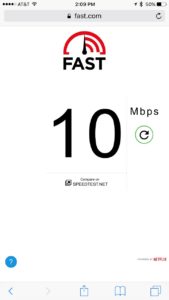
If your connection is barely fast enough for your selected resolution, you may encounter pauses for buffering or lengthy delays when you jump to a new location in a show.
If your connection is particularly fast, you may use more data than intended, which can be a concern if you use a limited data plan.
Some video streaming services automatically adapt to deliver as much resolution as your connection allows. Some services allow you to manually pick a quality setting, giving you some control over resolution and data use. However, if you pick a resolution higher than your data speed can support, you'll experience many buffering pauses.
TIP: Keep in mind that some mobile internet connections restrict video content speeds to limit resolution and control data usage. You can check to see if your service is throttling video by comparing a speed test using Fast.com (run by Netflix, so it uses a video file to test) with a more general speed test service like SpeedTest.net.
How Much Data Does Video Streaming Use?
Lots. And if you are watching in HD or Ultra HD - Mega LOTS!
Again, using Netflix as an example, here are Netflix's estimates of how much data an hour of video will consume:
- Lowest Resolution - 0.3 GB per hour
- Medium Resolution - 0.7 GB per hour
- Standard Definition (SD) - Up to 1GB per hour
- High (HD) - Up to 3 GB per hour
- Ultra HD - Up to 7 GB per hour
Video Streaming over Mobile Internet Data Sources
If you're used to video streaming over a hard-wired internet source like cable or fiber, you likely have a fast, reliable data plan that comes with unlimited data or a very high data cap. You probably never had to even think about how much data you were using or how fast and reliable your data was.
Mobile internet connections used in RV and boat travel are much different, which can sometimes make video streaming a challenge.
Here are some specific considerations for two of the most popular mobile internet sources: public Wi-Fi and cellular data.
Public Wi-Fi Streaming
 Many assume they can stream all they want over campground or marina Wi-Fi networks or by tapping into neighboring public Wi-Fi networks at a nearby coffee shop, store, or restaurant.
Many assume they can stream all they want over campground or marina Wi-Fi networks or by tapping into neighboring public Wi-Fi networks at a nearby coffee shop, store, or restaurant.
This may occasionally work out...But don't count on it.
While many campgrounds and marinas specifically design their Wi-Fi networks to provide the capacity for their customers to stream video, this is still somewhat rare.
Most public Wi-Fi hotspots only have enough bandwidth to allow guests access to email and basic web surfing. One or two video streams over a shared connection can sometimes bring the network down for everyone.
Many marinas and RV parks limit the amount of data their guests can use daily to distribute the bandwidth fairly, and some simply do not allow video streaming.
Without guidance to the contrary, please be a good neighbor by limiting nonessential high-bandwidth usage to off-hours, such as late at night or mid-afternoon, while everyone is at work or out sightseeing.
As counter-intuitive as it might seem, cellular or even a satellite connection like Starlink is often a better option, even when there is campground Wi-Fi!
Paid public Wi-Fi is also available in many places, and some campgrounds and marinas offer premium paid connectivity. This can be a more reliable option for streaming, assuming it's available and you're willing to pay for the service.
Cellular Data Streaming
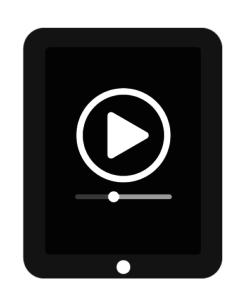 The cellular carriers have adjusted to consumer expectations and demand to be able to stream on the go, and every major cellular plan includes support for streaming, but often with a catch.
The cellular carriers have adjusted to consumer expectations and demand to be able to stream on the go, and every major cellular plan includes support for streaming, but often with a catch.
Consumers - and not just nomads - want to watch videos on their high-resolution smartphone and tablet screens when they're away from home. Cellular carriers partner with streaming services to meet this demand and entice consumers.
All carriers now proudly promote "unlimited" data smartphone plans, as the old tiered data model no longer makes much sense for most customers in a video-rich 5G world.
 We use scare quotes for "unlimited" smartphone plans because they do come with some restrictions since the carriers aren't able to be everyone's primary home internet connection or give unlimited data at high speed with zero restrictions.
We use scare quotes for "unlimited" smartphone plans because they do come with some restrictions since the carriers aren't able to be everyone's primary home internet connection or give unlimited data at high speed with zero restrictions.
This means cellular plans are specifically designed assuming that most use is temporary while away from a home internet landline connection.
The carriers try to balance increasing network capacity to handle ever-increasing demand while managing their inherently limited network resources. They manage limited network resources via cellular plan restrictions, a network priority system that prioritizes some types of data over others, and by deprioritizing users who use a lot of data.
Since video streaming requires a lot of data, cellular carriers institute various limitations to ensure video usage doesn't clog up the network. As a result, "unlimited plans" come with restrictions intended to make it unappealing to rely on your cellular data plan for all your video streaming and internet desires.
Here are some of the most common types of restrictions that come with "unlimited" and other plans:
- Mobile hotspot and tethering use. Using your smartphone or tablet to get other devices online usually isn't unlimited, or is unlimited at throttled speeds.
- Video streaming throttles. Many plans will limit bandwidth for video content so that higher resolutions are not possible.
- Network Management. Most plans deprioritize data after a certain amount is used, essentially penalizing high data use. Some plans are always deprioritized. Deprioritization puts you in the slow lane when the network is congested and is one of the key methods carriers use to manage network capacity.
Additionally, most smartphone and tablet unlimited plans provide unlimited video streaming, but only on the device's screen and usually with restrictions on video resolution, limiting you to SD or HD quality.
This presents a problem for nomads who's primary home internet connection is cellular data. RVers and cruisers don't want to just watch video on their smartphone or cellular table - they want to use their SmartTV or streaming device to watch their favorite content on the big screen.
To achieve this, you have to adapt your viewing needs, look for alternative cellular plans, or use some of the tips and tricks discussed later in this guide.
We constantly track the best data plans for mobile users in RVs, vans, and boats, and factor in video streaming policies when choosing our Top Pick plans. Check these guides below for leads on the current best options:
For our current Top Pick data plans:
Guide: Cellular Top Pick Data Plans
For more details on the limits of "unlimited" plans:
If you're willing to adapt your viewing preferences, read on for additional ideas later in this guide on using your carrier's direct plans to scratch your streaming itch.
Streaming Over Satellite Internet
Historically, mobile satellite internet and streaming video were usually very poor matches. The limited speeds, data caps, and high traditional satellite data service costs do not work particularly well with most streaming service options. Additionally, traditional satellite providers have long prioritized fixed-location service with few options for mobile users.
However, low-earth orbit (LEO) satellite systems, like Starlink, have substantially changed this limitation and eliminated most of the downsides of streaming over satellite internet. This market is constantly changing, so check out our satellite news coverage for the latest developments.
Note: Mobile satellite internet service differs greatly from satellite TV services, such as DirecTV and Dish, which are TV-only services.
For more details on Satellite Data options, see our guides:
Guide: Mobile Satellite Internet & Communication Options for RVers and Boaters
Streaming To The Big Screen from Smartphones and Tablets

When it comes to movie night, bigger is better.
After all, who wants to watch blockbuster movies and epic shows on a tablet or a phone screen?
You naturally want to use your mobile connection to watch on a larger TV screen, but many of the best options for streaming via "unlimited" cellular data plans are limited to "on-device data," meaning that the unlimited data is only unlimited when watching on the comparatively tiny screen of a phone or tablet.
If your plan comes with mobile hotspot data, you can create a hotspot and share the connection with your Roku, Apple TV, etc. BUT...
Doing so will blow through your personal mobile hotspot data limits in a heartbeat!
A great way around this is to use your smartphone or tablet to directly feed a larger TV screen, essentially "mirroring" your device screen to the TV without using mobile hotspot data.
The overall experience may be nowhere near as nice or convenient as directly using an Apple TV, Chromecast/Google TV Streamer, Roku, or the built-in smart TV apps, but at least you can watch all you want without running into mobile hotspot data limits by taking advantage of unlimited on-device data available on many smartphone and tablet plans.
Depending on your equipment and streaming app compatibility, there are several ways to do this. And there are several important gotchas to avoid.
Keep in mind that not all streaming apps will support the methods below or may only support them for specific types of content, depending on content licensing and other agreements with content producers. As with other aspects of mobile internet, flexibility is key, and you should ideally have a "plan B" if your favorite show or app won't let you stream from your phone or tablet to a big screen.
Tip: Many nomads dedicate a tablet or smartphone to be the streaming heart of their entertainment center, permanently wired to their TV.
Hard-Wired HDMI Adapters
The simplest way to get your video up on a big screen is to use your smartphone or tablet to drive the screen directly via a hard-wired HDMI video cable.
When doing this, the video content on your smartphone or tablet screen is transmitted through the cable to one of the TV's HDMI input ports. The HDMI out adapter mirrors the image from your smartphone or tablet to the larger screen. The advantage of this method is that the data used for the video stream is still considered 'on device' and therefore does NOT tap into your hotspot data, which likely has a cap.
You're just mirroring what's shown on your device's screen to another screen.
This can be a great option for those with unlimited on-device data - keep in mind that any video resolution limits or throttles that come with your plan are still in force.
Here are the options for different types of mobile devices. Read on to make sure you pick something compatible with your device.
Apple iOS

It is easy with Apple iOS devices. Apple's Lightning Digital AV Adapter works with iPhones and iPads with Lightning ports and is directly supported by many streaming apps. It gives you a dedicated video output from your iOS device over HDMI. At the same time, it may also enable a separate view of the control panel on your phone or tablet.
iPad Pro models released after October 2018, and iPhone 15 and newer models have a USB-C port instead of a Lightning port. They can use any USB-C to HDMI adapter, including the one from Apple. This works just like the Lightning adapter, only with USB-C instead.
Apps not designed for HDMI output will run in screen-mirroring mode, displaying exactly what is on your device on the connected screen.
Keep in mind that Apple iOS enables this function by default, but app developers can choose to block it. Some streaming apps have specifically blocked output via the adapter and other screen mirroring methods like AirPlay.
Additionally, app developers can block certain content depending on licensing restrictions, so some shows/content may work for screen mirroring while others don't, even if the app supports the feature.
TIP: If you have a Lightning-based Apple device, do NOT be tempted by discount knock-off adapters. They usually will not work for copy-protected content, which means almost all commercial video streaming services will be incompatible.
Stick with the adapter made by Apple - if Amazon is out of stock, you can get them direct from Apple and in some retail stores.
Going for the Apple-branded option is well worth the extra cost over a third-party adapter. USB-C iPads and iPhones can more easily use a quality non-Apple adapter, but check reviews thoroughly to ensure it works well with Apple products.
Android
HDMI output compatibility in the Android world has long been hit or miss with multiple incompatible standards, but if you have a newer device with USB-C, it likely supports USB-C to HDMI adapters.
However, you should do your homework to determine what is compatible with your device. Some devices simply do not support HDMI output capability, though almost every newer device, especially flagship devices, does.
Note: Google Pixel phones, by design, do not support wired USB-C to HDMI screen mirroring.
DisplayPort Over USB-C
DisplayPort over USB-C, also known as "DisplayPort Alt Mode," has become the default standard for modern devices made after 2023. It uses the widely supported DisplayPort set of standards. Adapters are widely available, but you should check specifications and reviews for compatibility with your particular device.
This is likely the Android standard going forward.
Obsolete Or Rarely Used Video Out Technologies
Some older technologies may sometimes be supported by newer phones, but are mostly found on older devices.
- MHL (Mobile High-Definition Link): MHL was one of the most popular options until the USB-C-enabled options above were integrated into most phones.
- HDMI Alt Mode (USB-C): Was a common option when USB-C Android first came out, but support for it ended in 2023. No newer devices since then support it.
- Slimport: A competitor to MHL, now obsolete.
Wireless Screen Mirroring Options
In addition to the wired options, there are also several wireless screen mirroring options. However, several come with some important caveats. For example, as explained below, Apple AirPlay and Google Cast devices can display video from your mobile device to a connected screen, but whenever possible, they try to hand off the connection instead of mirroring. If the connection is handed off, then what happens behind the scenes is that your phone/tablet is no longer streaming. Instead, the connection switches to the smart TV, Chromecast/TV Streamer, Apple TV, or other device you are trying to mirror to. The data used for the stream will then not be your phone/tablet, but whatever Internet connection the TV, etc., has access to.
Here's how it typically works:
- The Google or AirPlay device and the smartphone/tablet typically need to be connected to the same Wi-Fi network.
- From a supported app on your smartphone, such as YouTube or Netflix, and choose to "cast" or "stream" the content to the Chromecast/TV Streamer or via Airplay.
- The smartphone then sends instructions to the Google or AirPlay device, telling it what content to play and where to retrieve it from, such as a specific URL on the internet or streaming service.
- The Google or AirPlay device then independently fetches the content directly from the internet, bypassing the smartphone, and streams it on the connected display.
Streaming this way means the data will NOT be the "on-device" data from your smartphone or tablet. So you have to be very careful when using wireless screen mirroring to make sure that the video connection is actually mirroring what's on your phone or tablet and not handing the connection off to another device.
That could very likely be your capped mobile hotspot data!
Miracast
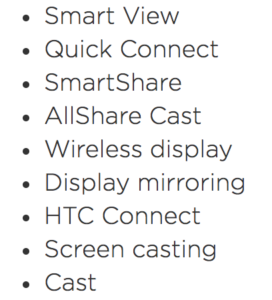
One alternative to using a wired HDMI adapter for some Android devices (and Windows laptops) is to use a technology called Miracast, which is essentially a "wireless HDMI" signal for screen mirroring, broadcasting exactly what is on your mobile device screen to your TV over an automatically configured peer-to-peer Wi-Fi channel.
Miracast is a standard developed and maintained by the Wi-Fi Alliance, the same consortium that develops Wi-Fi standards.
If you are using Miracast, it acts like a wired HDMI connection, which means you are using the on-device data with your device's plan and not hotspot or data from another source. This is unlike other "wireless" connection options or services that "hand off" a stream, such as AirPlay.
Some smart TVs have Miracast receivers built in - for those that don't, you can plug a generic Miracast receiver into an HDMI port on the back of any TV. Here are some options:
- The Amazon Fire TV Stick supports Miracast.
- Amazon is full of other off-brand alternative Miracast dongles for as little as $15.
- Most Roku devices also have Miracast.
A Miracast transmitter needs to be built into your mobile device to mirror your screen to a Miracast receiver. However, not all devices do, and it's unlikely Apple devices will ever support it.
Another issue is that Google dropped native support for Miracast in the stock versions of Android, including on Pixel devices, but some manufacturers like Samsung and LG maintained Miracast support through their customized Android versions.
For Android devices that support it, Miracast is usually found and enabled in the Android Display Settings. Any nearby powered-on Miracast receivers will then be presented as a connection option.
Google Cast
Google Cast is the protocol Google uses for screencasting and mirroring. It's the technology used in Google's popular Chromecast and TV Streamer devices.
Google dropped native support for Miracast in Android in favor of Google Cast, although Miracast is still available in some OEM versions of Android.
Google Cast does support a screen mirroring mode, but it's a secondary feature. It's not always obvious how to activate it, and sometimes, it's not available at all. Instead of mirroring the screen, it will sometimes hand off the stream to your smart TV or Chromecast / TV Streamer.
Here's the way it's supposted to work on Android devices:
- Both the phone/tablet and the device your mirroring to need to support Google Cast.
- Both devices need to be on the same Wi-Fi network.
- The Android phone/table needs to have the Google Home app installed.
- Open the Home app on your Android device and select the device, TV, etc. you want to mirror to.
- At the bottom of the screen, there should be a button labeled "Cast My Screen." Click it to share your screen. You should get one or more warning boxed pop up regarding screen mirroring. Accept those and you should start mirroring.
This may not work with all devices.
Apple AirPlay

AirPlay is very similar to Google Cast because it's an option primarily designed to hand off a connection rather than mirror an iPhone/iPad screen directly.
Apple does have a way to screen mirror wirelessly. The official instructions are in this help article.
Hybrid Wired / Wireless HDMI

If your streaming phone or tablet only supports wired HDMI output and you can't bear the thought of a long HDMI cable tripping hazard running from your couch to your TV, one alternative to consider is an HDMI wireless transmitter and receiver.
With this sort of setup, you would still have a wired HDMI cable from your device on the couch to a small transmitter box that you can discreetly hide nearby. The receiver can be plugged in behind your TV without a long cable stretched across the room.
Many receiver/transmitter options are available with various costs and claimed ranges. Some even support multiple receiver outputs if you want to stream to a living room and a bedroom TV simultaneously. Here are a few leads to start your research:
- Wireless HDMI TV Connection Kit
- IOGEAR 4K Wireless HDMI
- J-Tech Digital Receiver / Transmitter - Supports Two Receivers
Video Output Incompatibilities & Issues
Using these tips, you can make a spare tablet or old smartphone essentially a dedicated "brain" and remote control for your big screen, all without worrying about exceeding any tethering data limits. But there are some issues you may run across:
- Screen Mirroring & Aspect Ratios - Most major streaming apps detect your TV and treat it as a second screen, running at its native resolution and aspect ratio. But other apps run in "screen mirroring" mode, displaying exactly what is on your phone or tablet's screen onto the TV. This can lead to annoying black bars framing the video since phones and tablets tend not to match the 16x9 ratio of an HDTV screen. Using your TV's "zoom" feature can help compensate for this, and sometimes a phone in landscape orientation may have a better default aspect ratio than a tablet.
- Blocked Output - Some apps actively detect and block output to a larger screen, usually due to licensing restrictions. The classic example is watching live sports via an app, which is usually licensed only for small-screen viewing. But other apps also actively block video output, either on purpose or due to a bug in the app. Do your homework and experiment to determine which apps and content have issues on your devices.
- Geo-Restrictions & Blackouts - Some programming is licensed by location, and streaming apps try to enforce this by using your device's GPS or network-derived location to ensure you are in an authorized zone. Local TV channels and sporting events, in particular, may end up blocked if you are in the wrong place or cannot get a valid GPS fix.
- Cellular Resolution Limits - Some streaming apps behave differently when connected directly over cellular than when connected to Wi-Fi. On a cellular connection, they lower their streaming resolution "to save your data," even if you are on an unlimited connection. Other apps always run at their maximum resolution or give you settings to allow you to go all out and take advantage of the highest possible resolution.
Video Streaming Using a VPN Service
Many cellular plans come with data speed throttles for video content, which cap the resolution of the video stream. Behind the scenes, the carrier detects a video stream and then slows the data connection for that video stream at a set data rate to limit the maximum resolution.
However, these speed throttles can be avoided with a VPN. With a VPN, the carrier can't detect whether data is a video stream, so it cannot slow the connection.
The downside, however, is that VPN services are often actively blocked by streaming services, so finding a VPN that isn't blocked can be tricky and require trial and error.
Check out our 2025 video on VPNs and video throttling:
Member Exclusive Content Below
Member Exclusive Content In This Guide
Has this guide been helpful so far?
Well.. there's a lot more below available to our members. As well as dozens of other guides like this, videos, classrooms, forums, webinars and more. All specifically created for helping keep RVers, cruisers and nomads online.
Consider Becoming a Member
If mobile internet is an important part of your lifestyle, a membership can help keep you connected with these exclusive benefits:
- in-depth exclusive content
- interactive guidance
- vendor discounts
- alerts & insider tips
- classroom
- community
Free Content Like This Made Possible By Our Members!
We are community funded via our premium membership program - allowing us to focus on creating unbiased quality, in-depth, constantly updated content. We don't accept 3rd party advertising, we're not sponsored and we don't sell 'stuff'.
Already a member?
Log in to continue with this guide.
Check out the Topics Covered in the Member Section:
Cellular Data Plan Guide for Video Streaming
We cover the general carrier policies for video streaming throttles, bundled streaming services, and data usage policies for each major carrier.
Video Streaming Services
We review the features of major video streaming services like Netflix, Amazon, Hulu, Max, and YouTube to determine their mobile compatibility.
Optimizing Video Streaming for RV Data Usage
We share tips for fine-tuning your video streaming services to deliver the best quality for the lowest data usage.
Alternatives to Video Streaming
We touch on alternatives like downloaded content, streaming recorders, traditional cable TV, and satellite TV.
Streaming Video Overseas
US-based streaming services might be blocked when you cross borders. This section shares some tips for overcoming this.
Summary: Video Streaming While Mobile
Video streaming is one of the biggest data hogs and one of the most popular uses of mobile data. While it can sometimes be challenging, there are various tricks to making streaming video content over a mobile internet connection work for you.
From dongles for utilizing on-device data to plans that offer media streaming that doesn't count towards your monthly data allotment, with a bit of research, you, too, can watch hours of media when you don't feel like trekking out of your RV or boat to explore.
Related Reading
Related Guides:
Explore the Resource Center
Have Questions?
Join our 'Library Desk':
Internet for RVers & Cruisers Facebook Group
We cross post news articles and guides, and can help point you in the right direction to our content here on the resource center.
It is with gratitude to our premium members that we're able to offer our free content - and for that, they also have access to our member Q&A areas for more in-depth guidance.
Become a Member
 The MIA is our premium membership - designed for those who consider mobile internet an important part of their lifestyle.
The MIA is our premium membership - designed for those who consider mobile internet an important part of their lifestyle.
In thanks for making content like this possible, we offer a bunch of additional perks. From interactive guidance, in-depth member exclusive content, discounts, alerts, classroom and ability to book private advising sessions.
Stay In the Know
We're constantly tracking the industry and analyzing new developments for mobile travelers. If you'd like to receive updates, we offer several ways:
- Subscribe to our free monthly newsletter
- Subscribe to our News Stories RSS Feed
- Subscribe to our YouTube Channel
- Follow our Facebook Page


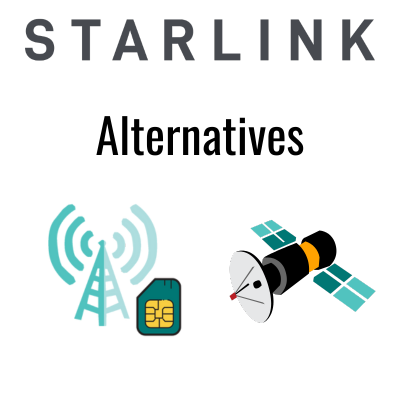


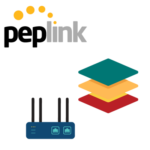
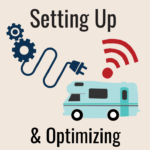




 Mobile Internet Resource Center (dba Two Steps Beyond LLC) is founded by Chris & Cherie of
Mobile Internet Resource Center (dba Two Steps Beyond LLC) is founded by Chris & Cherie of