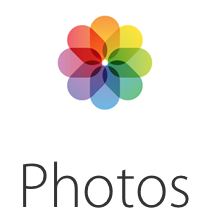 Apple this morning released the latest version of OS X Yosemite - 10.10.3.
Apple this morning released the latest version of OS X Yosemite - 10.10.3.
Normally a minor OS update isn't a big deal nor very newsworthy - but this is a big one, in more ways than one.
And for those of us living on limited mobile data connections, there are some substantial implications - particularly concerning the new Photos app.
Before you risk a mistake that might cost you thousands in overage fees, make sure you know what you are getting into.
Table of Contents
A Hefty Download
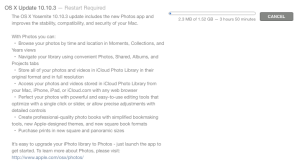
First off is the initial download size - it is a 1.52GB download to update from OS X Yosemite 10.10.2 to 10.10.3, a size more typical for a major new OS release.
Frustratingly - the OS X App Store does NOT show the download size until AFTER you click to start the download, so be careful!
Make sure you are on a fast free WiFi connection before you agree to this upgrade, especially if you have multiple Macs in your household.
TIP: If you do have multiple Macs, you can wait for the stand-alone installer to be released (likely within 24 hours) on Apple's Mac OS X Downloads page, so that you can bypass upgrading each computer through the Mac App Store and instead download the update once and run it on all your computers.
It may be worth a trip to a library or coffee shop to get this big download handled, and then brought home to share.
Introducing 'Photos' & iCloud Photo Library
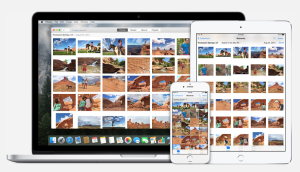
In addition to the usual collection of bug fixes and performance improvements, the signature feature of OS X 10.10.3 is the new built in 'Photos' app, which is replacing both iPhoto and Aperture as Apple's master photo editing and management app.
The initial reviews of Photos seem to indicate that it is a fast and powerful improvement on the classic iPhoto, which has gotten very crufty over the years.
A central (though thankfully optional) feature of Photos is how closely it integrates with your iCloud Photo Library, allowing all of your photos to be shared and synced automatically with all of your other Apple devices.
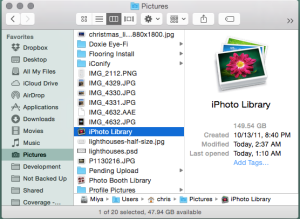
Once enabled, it does this by storing the master copies of your photos in the cloud.
ALL your photos.
And every video clip you have captured in your photo library too.
As you can imagine - transferring the master copies (potentially in full RAW resolution) of many years worth of digital photos involves uploading a LOT of data!
Depending on the size of your library and the speed of your connection, the initial upload may take days, or even weeks.
Once you enable iCloud Photo Library support, the upload will churn away in the background until it is complete, no matter how long it takes. You can suspend the upload temporarily by clicking the "Pause For One Day" button in the Photos app preferences menu, but otherwise your computer is now on a mission to backup every photo in your library.
If you are on a metered cellular connection, this could very quickly turn into an unimaginably large overage charge - at $10/GB overage, uploading a 100GB photo library could cost you $1000!
Once your photo library is uploaded - future data usage should be relatively manageable as only small thumbnails get synced down to all your various devices. But the initial upload can and will use ridiculous amounts of data on both your computer and all your iOS devices as they perform the initial synchronization and exchange of thumbnail libraries.
If you do want to start using iCloud Photo Library, wait until you are somewhere where you know that you have ample time and bandwidth to get this handled. You will potentially need a lot of both - this is not something that can be handled in an afternoon at Starbucks.
And whatever you do - do NOT turn this feature on until you are ready to take the data hit!
It's Not Just Apple...
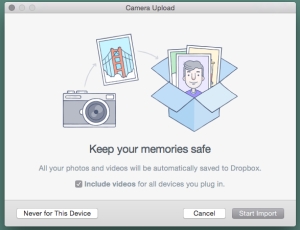
Apple isn't the only company looking to suck all your photos into the cloud.
Amazon's Cloud Drive now offers free unlimited photo storage to Amazon Prime members, and also makes it easy to accidentally agree to a ridiculously large initial upload.
Google's Picasa also tries to get users to upload all their photos as well, and we've known people who have gotten burned by huge uploads they never realized that they had opted in to.
And even Dropbox and Microsoft's OneDrive have gotten ambitions of becoming cloud photo repositories - now offering to automatically upload all photos you take.

It is often way too easy to accidentally enable these cloud photo upload services, so be careful - especially if you are on a limited connection.
Make sure that you know what you are signing up for - and what the implications on your data usage might be.
And if you do choose to embrace the cloud for your photo library backup and management, save your initial sync for someplace where you have a fast, free, and unlimited connection to tap into!
The potential cost for accidentally uploading your entire photo library when you didn't intend to can be huge. Now just imagine if you make the same mistake multiple times over onto multiple services!
The cloud can be great for photos - and is indeed a great way to protect priceless memories.
But the creators of these cloud services rarely give any thought to those of us on slow and/or metered connections.
Be careful out there!
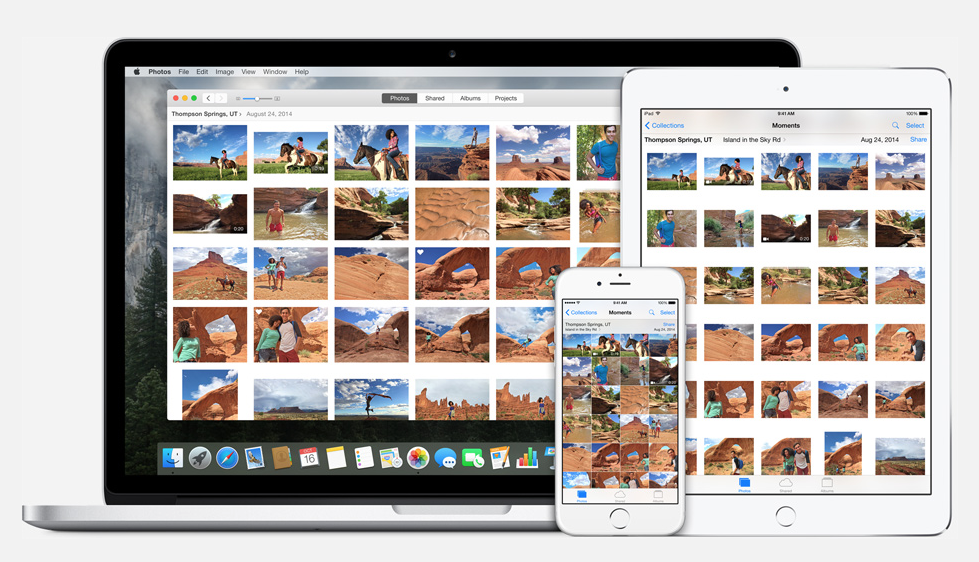






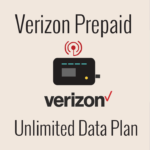
 Mobile Internet Resource Center (dba Two Steps Beyond LLC) is founded by Chris & Cherie of
Mobile Internet Resource Center (dba Two Steps Beyond LLC) is founded by Chris & Cherie of