Data Hogs When Using Mobile Internet
Mobile internet can come with considerations you may not be used to, especially if you've only ever relied on hard-wired internet access. Which means you'll need to understand and manage your data hogs much more closely.
This could include limitations on data usage (yes, even on an "unlimited" data plan) or variable speeds that impact how much you can actually get done online.
Regardless of how careful you are about data usage when traveling in your boat, RV, or other nomadic vessel, you could quite likely use way more data than you realized.
With blazing-fast speeds on some mobile options, it's entirely possible to blow through a whole month's worth of cellular data allowance before you realize it.
In this guide, we hope to provide you with the information necessary to locate a data hog in your setup, preemptively avoid a surprise limitation, and navigate around slower speeds by reducing your usage.
If you're a member, please log in above to see your exclusive content.
Don't need a membership? Other ways you can support our work here:
-
As seen in our videos!
-
Get a FREE Month of Starlink!
And our team will get one too!
-
Get a FREE Month of T-Mobile Unlimited Data
Join the Calyx Institute, and get a bonus month - and we do too!
-
Save $20 on Visible
Verizon's prepaid phone plan, we also get a $20 credit.
-
Leave a Tip!
Send our team some beer money!!
-
Share About Us!
Link to our content, tell others about MIRC. It's Free!
It is with huge gratitude to our members for making the free unbiased educational content on our site possible. We're not sponsored, you'll find no 3rd party ads and we don't sell gear or data plans.
Our members get exclusive access to our in-depth content, classrooms, vendor discounts (that can save you more than membership!), alerts, insider info and interactive guidance. They can even book private advising sessions.
If mobile internet is an important part of your lifestyle, consider helping make MIRC possible by joining or supporting our mission.
Know How Much Data You’re Using
To determine how much data you use and to avoid surprise overages or accidental throttling, you would be wise to set up a method to track data usage.
Most internet providers give their customers a way to check usage directly through their system, either via a customer login account online, an app, or by request. Check with your service provider for instructions on how to do this for each of your devices and plans.
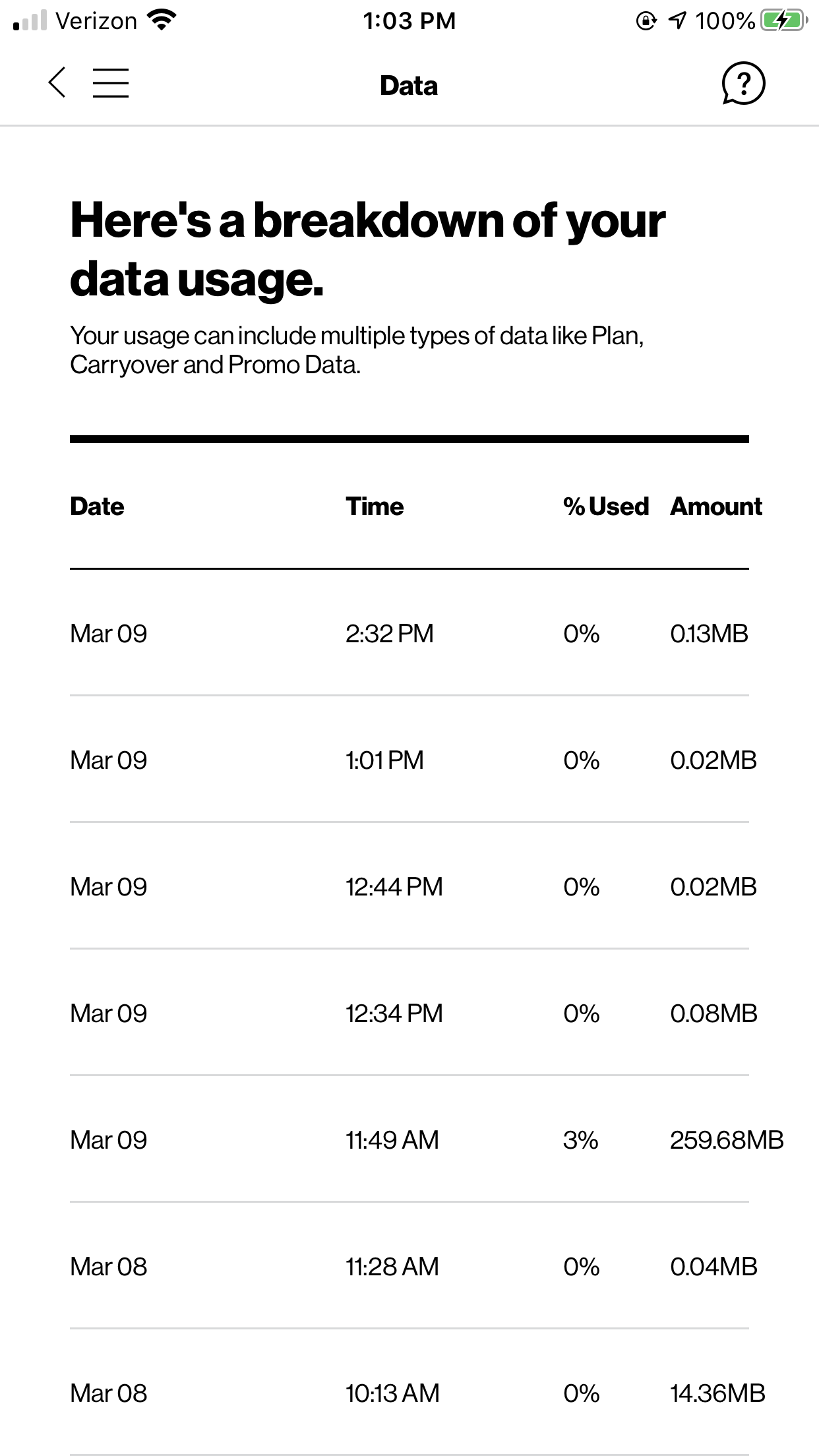
Some devices have built-in usage tracking right on the device. Many modern mobile hotspots make this really easy and display your usage and limits right on the control panel screen, or even via a companion smartphone app.
Many phones allow you to see data usage on your phone directly. This report is generally found in the Settings area of your phone. You might need to manually reset this tracking at the start of every billing period to keep it relevant and useful.
If your carrier doesn't provide a way to track usage, you’ll need to track it on your own.
- There are multiple ways to independently track your usage: apps, software programs, and built-in features on routers. We have an entire section covering many options, including links to tools, in our guide on Assessing Your Mobile Internet Needs.
We highly recommend utilizing more than one of the above methods of data tracking. Tracking is the only way you'll be able to understand your usage - and track down spikes.
Does Your Data Usage Seem High?
Tracking your usage can help you determine if you have a rogue program sucking up bandwidth – such as a cloud sync or a large software or an automatic app update.
When there’s an unexplained spike in usage on your carrier’s reporting, but you've been tracking usage by another means, you can go back to your secondary logs and see if they match up with the carrier's.
If you suspect your carrier is misreporting your usage, the best way to begin the process of refuting their report is to have your own independent, accurate data logs.
However, very rarely does it turn out that inaccurate reporting by the carrier is the culprit - it's usually some of the common data hogs that can take us all by surprise if we're not careful.
Common Data Hogs and Reducing Data Usage

So your data usage seems high. Perhaps you're in an area where you're getting super slow speeds and just can't accomplish what you need to do online.
There are certain activities that can really gobble up data very quickly - we call these Data Hogs.
Some common Data Hogs are activities you specifically choose to do, like streaming media or online gaming.
But there are also processes that may run in the background of your devices that you may not think about, or even know are running, that can use up heaps of data. System updates, automatic updates, and cloud syncs can be big Data Hogs.
In this section, we'll talk about things you can adjust to help you keep your data usage in check.
Video Streaming
Streaming can use up a LOT of data. A high definition video stream can use 2-7 GB per hour - and sometimes more!
Set the playback setting on your video streaming services to use the lowest amount of bandwidth you can tolerate. This can save significant data and reduce buffering when on slower connections. If you don't absolutely need HD (much less 4K), this is an easy area to cut back on data usage.
Check with your streaming provider for specific instructions on how to do this.
Another good practice is to download any movies or TV shows you want to watch ahead of time, while you're connected to a fast, unlimited data source. This can be the Wi-Fi network of a campground or marina, restaurant, library, or maybe even a friend's house. Or, when you have a fantastic cellular signal on an unlimited data plan. Then you can enjoy your favorite shows without worrying about how much data it's eating through.
For specific tips related to saving data while streaming entertainment, see our full guide:
TV & Movie Entertainment on the Road: Streaming, Downloading & Alternatives
Automatic Updates
System and app auto-updates can unexpectedly launch your monthly data usage through the roof, and slow down your connection for other tasks if you're not careful.
A strong suggestion if you're at all concerned about data usage:
Make sure you have auto-downloads of system and software updates turned OFF. Completely.
Save your updates for when you can manually allow them to run over a fast, unlimited internet connection, and/or for when they won't steal all your bandwidth!
Keep in mind that the devices connected to your personal Wi-Fi network are not aware of the internet source you are currently using. If you've allowed automatic updates, they tend to perform them as soon as your device is connected to a Wi-Fi network. If your internet source has a data cap, then you can burn through that data quickly. If you are a part-timer, you may want to add a reminder to check your settings before leaving.
Settings for auto-updates and downloads are application and system-specific and can sometimes be hard to find. But it's well worth the time to investigate where they are on your specific software. You may even find some systems allow you to mark your internet source as being 'metered' - which will limit the bandwidth they consume and stop automatic downloading of optional, or even all, updates.
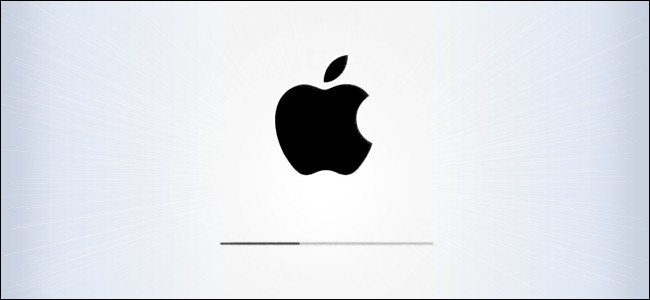
Updates can be big in terms of the amount of data used. A big operating system (OS) update can use a couple of gigabytes of data. Updates for popular video games can be in the tens of gigabytes.
Controlling when these updates take place can be the key to your sanity.
Game consoles, Blu-ray players, and even some smart TVs can use a ton of data silently, in the middle of the night, downloading updates too. Do not leave these devices connected to your network unless you are keeping a very close eye on them, or have true limitless data.
Even if you do have auto-updates turned off, or set only to download while on Wi-Fi, these settings sometimes get ignored or reset after an update. The joys of tech, right?
Here are some historic examples of forced software updates that caught mobile users off guard:
- Huge Auto-Download Windows 10 “Anniversary Update”
- iOS 8 user caught off guard with 2GB Download
- Apple Forces a free album download
- The Windows 10 May 2020 Update (Version 1903) clocked in at 4.7GB
Even if you think you have the settings tuned just right, things can easily get messed up.
And, be aware that a software update can overwrite your previous settings, allowing for unrestricted automatic updates again. In 2021, Zoom added an auto-updating feature for its desktop app - which is a good example of how you think you may know all the culprits, and a new one is introduced! Make sure to check your auto-update settings after any operating system (OS) updates, and double-check routinely.
Cloud Syncing: Backups, Photos, & Subscriptions
Cloud-based services - where an application and/or data are dependent on an internet server - are great. As long as 'the cloud' is working and you have the data to support the updates.
Whenever you use a cloud service, ask yourself what you would do if you couldn't access your stored data for an hour, a day, or a week? Being on mobile internet means you might not be able to access the cloud when you need to. It also means that you could use a lot of data syncing between your devices and the cloud platform.
When it comes to pictures and video, cloud syncing can quickly consume many gigabytes of data.
Pausing auto-syncing to your cloud-based services is one way to control this data use.
-
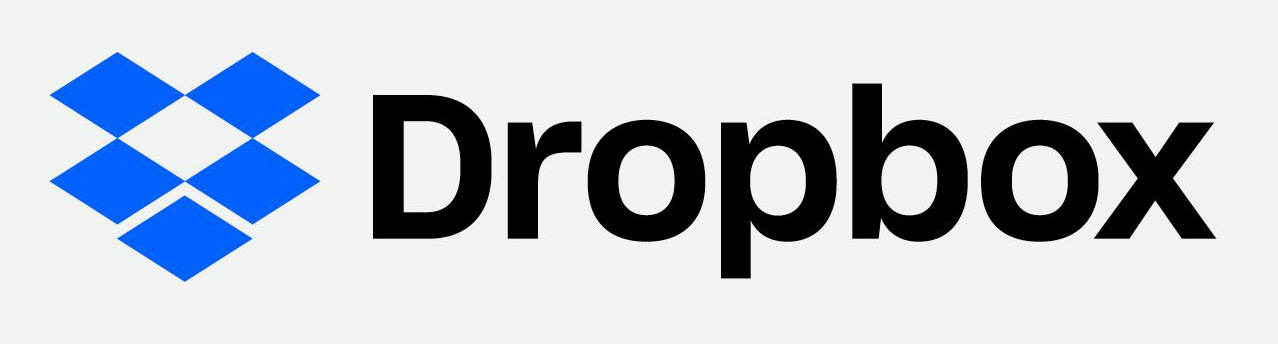
Dropbox is a commonly used cloud-based service. Cloud Backup Services: Cloud services like Dropbox auto-sync files that continuously change by default. This means that editing a video or a large photo that is stored in the cloud could use GBs of data with every change you make. Instead of permitting this, turn the auto-sync feature off.
Alternatively, pause syncing until you are done with your work so that multiple copies and versions of the same file don't all get uploaded to the cloud.
When working with large files, sometimes it's best to bring the file down locally and periodically back it up to the cloud yourself.
Warning! Forgetting to manually back up your important files for lengthy periods of time could lead to heartbreak if something horrible happens to your device.
It's also possible for a large file to get 'stuck' due to a finicky connection and attempt to re-sync multiple times. This could chew up your bandwidth. You've really got to be sure to stay on top of checking and double-checking this process.
For more on this topic, see our guide:
Mobile Backup Strategies for RVers and Cruisers
- Manage Subscriptions: If you are subscribed to podcasts, TV series, or any other periodic content through an app, be extra vigilant that you are not auto-downloading new episodes in the background. Save the downloading for when you have access to uncapped bandwidth, or consciously choose when you use that data.
- Tip: If you have multiple computers and devices, make sure that they aren’t duplicating downloads. If you are subscribed to a podcast that you want to download new episodes of, make sure that you are doing so on the device you consume the content on. No sense downloading three copies of something!
- Manage Your Photo Syncing: Syncing all of your photos and videos over capped bandwidth will chomp through data like crazy. Consider manually syncing the best photos and videos. Only the ones you would least like to lose should something happen to your smartphone, camera, or local media storage.
Auto Playback
Auto Playback (also known as auto-play) is a feature used by some websites and apps that contain embedded videos where the video or audio element starts playing automatically, without user choice.
Be very careful when you load a webpage or open an app that might have videos embedded in it or even video advertisements that may not be directly controlled by the website owner.
Social media apps like Facebook, Instagram, and TikTok commonly feature a lot of videos, and typically employ auto-playback by default.
If a video auto-plays, it’s very likely caching faster than you can watch it. Even if you click away partway through the video, you’ve already used the data - regardless of whether you actually were watching the whole thing. Even if you click “Pause” or “Stop,” the video often still downloads and caches in the background.
Turning off auto-playback will help you minimize data use.
We have a guide dedicated to optimizing data usage for social media apps, here:
Optimizing Social Media Browsing
Wi-Fi Assist
Some phones have a feature called 'Wi-Fi Assist'. This feature uses your cellular data if you encounter a poor Wi-Fi experience. Utilizing Wi-Fi Assist can unintentionally chew through your data. You might not even realize you've been booted from the coffee shop's Wi-Fi onto your cellular data plan while you're watching that hilarious cat video.
We recommend turning this feature OFF.
- Here's more information: “Wi-Fi Assist” Improves Your Life, May Eat Into Your Data Plan
Gaming
 When compared with video streaming, online gaming is generally a lower-bandwidth activity. However, the usage can add up if you game a lot.
When compared with video streaming, online gaming is generally a lower-bandwidth activity. However, the usage can add up if you game a lot.
Exception: Cloud gaming services are like video streaming on steroids - they eat a LOT of data!
If you're a big gamer, taking some minor steps to reduce your data may still allow you to enjoy exploring (and conquering!) that new level, or beating up on your opponent while not going over your data limits.
Things change when downloading new games or updates, however. Some new games can be over 100GB to install, and patches and updates in the tens of gigs are not unheard of.
If your gaming console allows it, you may also consider turning off auto-downloads and updates - with a plan to process these when you're connected to an unlimited fast data source.
For more in-depth tips on gaming and data use, see our full guide:
Online Game Over Mobile Internet
Member Exclusive Content Below
Member Exclusive Content In This Guide
Has this guide been helpful so far?
Well.. there's a lot more below available to our members. As well as dozens of other guides like this, videos, classrooms, forums, webinars and more. All specifically created for helping keep RVers, cruisers and nomads online.
Consider Becoming a Member
If mobile internet is an important part of your lifestyle, a membership can help keep you connected with these exclusive benefits:
- in-depth exclusive content
- interactive guidance
- vendor discounts
- alerts & insider tips
- classroom
- community
Free Content Like This Made Possible By Our Members!
We are community funded via our premium membership program - allowing us to focus on creating unbiased quality, in-depth, constantly updated content. We don't accept 3rd party advertising, we're not sponsored and we don't sell 'stuff'.
Already a member?
Log in to continue with this guide.
Check out the Topics Covered in the Member Section:
Living on a Data Budget Webinar Archive & Peplink Data Management Tools
Member exclusive webinar recorded with MobileMustHave going over many points in this guide, along with an overview of some unique tools Peplink Routers offer for managing bandwidth usage.
Smartphone Data Saving Settings
Tips on reducing data usage on your smartphone - from turning off background app refreshing, to data-minimizing settings.
Laptop/Computer Settings
Settings you can make on your computer to reduce data usage.
Blowing Through Your Data?
So what if you blew through your data cap...now what?
Remote Servers And Desktop Alternatives For Saving Data
Tips on utilizing remote servers and alternative desktops to conserve bandwidth and data use.
DNS Filtering For Saving Data
How you can filter out unwanted content to save data.
Summary: Keeping An Eye On Your Data Usage
Keeping an eye on your data usage is important if you're on a data-restricted plan, but it's also a good idea even if you're on an "unlimited" plan.
Tracking your data use on a frequent basis can help prevent you from inadvertently using up all of your monthly data allotment, or from hitting network management limits on "unlimited" plans.
Navigating your device's system preferences, while frustrating at times, can be a data saver in the end. Checking your 'device settings' semi-frequently is also a best practice for not getting burned by a data hog.
Additional Reading
Related Guides:
Explore the Resource Center
Have Questions?
Join our 'Library Desk':
Internet for RVers & Cruisers Facebook Group
We cross post news articles and guides, and can help point you in the right direction to our content here on the resource center.
It is with gratitude to our premium members that we're able to offer our free content - and for that, they also have access to our member Q&A areas for more in-depth guidance.
Become a Member
 The MIA is our premium membership - designed for those who consider mobile internet an important part of their lifestyle.
The MIA is our premium membership - designed for those who consider mobile internet an important part of their lifestyle.
In thanks for making content like this possible, we offer a bunch of additional perks. From interactive guidance, in-depth member exclusive content, discounts, alerts, classroom and ability to book private advising sessions.
Stay In the Know
We're constantly tracking the industry and analyzing new developments for mobile travelers. If you'd like to receive updates, we offer several ways:
- Subscribe to our free monthly newsletter
- Subscribe to our News Stories RSS Feed
- Subscribe to our YouTube Channel
- Follow our Facebook Page


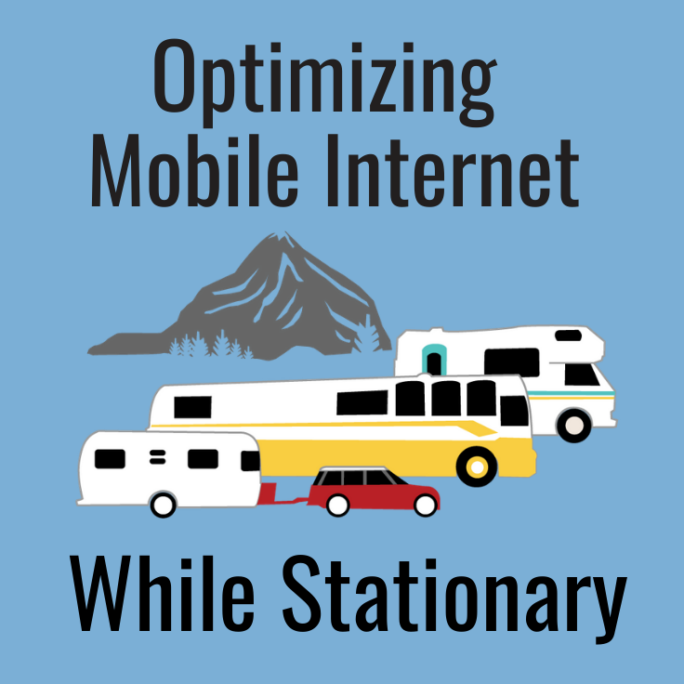


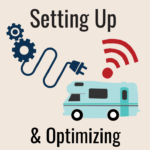





 Mobile Internet Resource Center (dba Two Steps Beyond LLC) is founded by Chris & Cherie of
Mobile Internet Resource Center (dba Two Steps Beyond LLC) is founded by Chris & Cherie of