What can I learn on the Peplink Admin Dashboard?
The Peplink admin dashboard contains a lot of information you can use in diagnosing your mobile internet connection. In this guide, we give you a tour of the Peplink dashboard.
When you are driving a car - a quick glance at the dashboard can let you know how fast you are going, the engine RPM, how much fuel is in the tank, and often even your fuel economy.
When you are driving a Peplink router - what can you learn by glancing at the admin dashboard?
In this guide we will give a tour of the deeper corners of the Peplink admin dashboard to let you know what you can see about your connectivity. Knowing what gauges you have and what they mean can be invaluable in troubleshooting - making sure that the router is actually performing as expected, and that data is flowing where you want it to go.
This guide covers checking your SpeedFusion status, isolating data hogging devices, seeing who is connected through your router, and more.
This Resource Provided by MMH & MIRC
This Peplink resource article has been created in partnership with MobileMustHave.com, and parts may be offered as a free public resource with additional in-depth content available exclusively for our premium members.
The Mobile Internet Resource Center is proud to be partnered with MobileMustHave.com offering the education, news and guidance on mobile Internet options for RVers and boaters. Here at MIRC, we don't accept advertising, sponsorships and nor do we sell stuff.
Please consider becoming a member to go deeper with our content. Including Peplink discounts, webinars and advanced technical support provided by MobileMustHave.com.

MobileMustHave.com offers their Insider memberships, which include access to Mobile Internet Resource Center. You can also join MIRC directly for a lower cost if a MMH purchase is not in your future. You'll still get vendor discounts & Peplink tech support.
Consider Becoming a Member
If mobile internet is an important part of your lifestyle, a MobileMustHave membership (which includes membership to this website) can help keep you connected with these exclusive benefits:
- gear and data plan discounts
- member exclusive deals
- advanced replacement
- upgraded shipping
- in-depth exclusive content
- interactive guidance & community
- alerts & insider tips
- Peplink technical support
Accessing the Peplink Admin Dashboard
There are four ways to manage a Peplink router…
- Local Dashboard - The primary way to control a Peplink router is via its web admin dashboard, accessed while connected to your local Wi-Fi or Ethernet network. This dashboard is accessed through your web browser via the default address of 192.168.50.1, though some "Balance" models default to 192.168.1.1. These default IP addresses can be changed.
- Peplink InControl - Peplink's cloud-based InControl tool provides an admin dashboard interface focused on the needs of IT managers who often need to manage dozens of routers at once. Via InControl - you can also gain remote access to the router's normal local dashboard from anywhere on the internet. InControl access is included with a PrimeCare subscription, and most Peplink routers come with the first year of PrimeCare for free. You can create an account and register your routers for InControl at this address: Incontrol2.peplink.com
- Peplink Router Utility - The Peplink Router Utility (for iOS and Android) provides a very limited app-based interface to view the status of your router, useful for a quick glance at your current connection. The Router Utility can not do much, and it is mostly used for checking cellular signal and bands in use.
- Peplink App - Peplink developed a new app-based interface that (optionally) replaces the web dashboard and InControl for certain types of simplified deployments. This is a much improved replacement of the SpeedFusion Connect App that was very limited.
The primary way to control things for our audience is the local Peplink web admin dashboard - and is what we are focused on in this guide.
The first time you log in, the default account is “admin” and the password is “admin”. You will be forced to change this password after you log in the first time.
TIP: Your first login may also generate a Security Error in your web browser, since the router has never been logged into before by your computer. It is safe to bypass this.
Here's some quick instructions on how to access the Admin Dashboard, presented by our partners at MobileMustHave:
MobileMustHave also has a basic Knowledge Base article going into further details:
Accessing the Peplink Admin Dashboard
Explore the Resource Center
Have Questions?
Join our 'Library Desk':
Internet for RVers & Cruisers Facebook Group
We cross post news articles and guides, and can help point you in the right direction to our content here on the resource center.
It is with gratitude to our premium members that we're able to offer our free content - and for that, they also have access to our member Q&A areas for more in-depth guidance.
Become a Member
 The MIA is our premium membership - designed for those who consider mobile internet an important part of their lifestyle.
The MIA is our premium membership - designed for those who consider mobile internet an important part of their lifestyle.
In thanks for making content like this possible, we offer a bunch of additional perks. From interactive guidance, in-depth member exclusive content, discounts, alerts, classroom and ability to book private advising sessions.
Stay In the Know
We're constantly tracking the industry and analyzing new developments for mobile travelers. If you'd like to receive updates, we offer several ways:
- Subscribe to our free monthly newsletter
- Subscribe to our News Stories RSS Feed
- Subscribe to our YouTube Channel
- Follow our Facebook Page
 These resources are co-authored with our education & action partner at
These resources are co-authored with our education & action partner at 
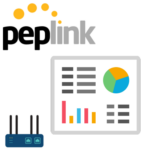



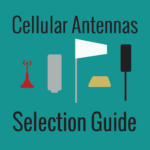


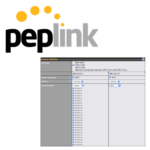


 Mobile Internet Resource Center (dba Two Steps Beyond LLC) is founded by Chris & Cherie of
Mobile Internet Resource Center (dba Two Steps Beyond LLC) is founded by Chris & Cherie of