Today Verizon FINALLY released a much-anticipated firmware update for its flagship mobile hotspot, the troubled Inseego 8800L.
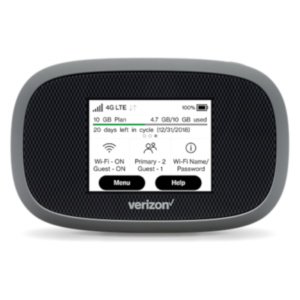
The update is intended to fix significant bugs that plagued many users of the device since it was released ten months ago in October 2018.
According to Verizon's software update page for the 8800L, this firmware - version 1S - is supposed to address the following issues (quoted from firmware change list):
- Wi-Fi Disconnects: Some Wi-Fi devices were being abruptly disconnected from the Jetpack.
- LTE/VPN Disconnects: Some Jetpacks were being abruptly disconnected from the network.
- Incorrect APN out of the box: Some Jetpacks power on initially with a non-Verizon APN, causing activation and potential FOTA update issues.
- UI & Text Updates: Minor text formatting issues in the Web User Interface.
- Resets & Reboots: Customer reports of Jetpacks randomly resetting while in use.
We hope this update finally fixes this device and solves all the problems that have frustrated users since this flagship device released in October 2019.
Table of Contents
Video Version of this Story
Subscribe to our YouTube Channel
How to Update Your Device
Verizon will push this update to all devices over time via their cellular network - as long as your device is connected to the Verizon cellular network, it will eventually receive the update.
However, now that it is officially available, you can manually update the device using either the device touch-screen menu, or the web administrative interface.
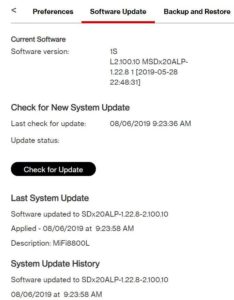
Manually Updating With the Touchscreen
Make sure the device is powered on, has an active Verizon SIM, and is connected to the Verizon cellular network
- Click "Menu" on the 8800L touchscreen
- Scroll down to "Software Update" and click on it
- Click the "Check for Update" button
- When an available update appears, confirm to download and then install the update
Manually Updating With the Web Administration Interface
Make sure the device is powered on, has an active Verizon SIM, and is connected to the Verizon cellular network
- Connect to the 8800L via Wi-Fi
- Login to the 8800L Control Panel
- Control Panel address: http://192.168.1.1 or http://my.jetpack/
- Default Admin Password: Check the device or enter your password if you've changed the default
- Select "Jetpack Settings" from the main screen
- Select "Software Update" tab at the top of the settings screen
- Select the option to check for a new update.
- When an available update appears, confirm to download and then install the update
Once the update is applied the device will reboot.
Check the software options again to ensure it was correctly installed. The version number should be "1S" dated 08/06/2019.
If you're still experiencing reboot or disconnect issues after installing the update, we have multiple reports that doing a factory reset seems to help. You can trigger that from both within the dashboard, and within the Settings menu on device. You will lose any custom settings like SSID and network password.
Is It Finally Time to Upgrade To An 8800L?
The problems with the 8800L have been so severe and ongoing for so long that many people have put-off upgrading to this otherwise very advanced 4G LTE mobile hotspot. Some have even downgraded to a 7730L or even a 6620L to get usable service.
But now that this fix is here, is it time to upgrade?
Probably - but you may want to wait a few days to confirm this update actually fixes most of the problems.
Mid-August Update
We took an informal poll in both of the Facebook groups from 8800L customers who installed the 1S update - asking how it's gone for them.
Over 90% reported either 'fixed' or 'much improved'. There are still some having lingering reboot and dropped connection issues, and we have passed that feedback on to Inseego to continue hunting them down.
But considering the high report of success, we are tentatively returning the 'Top Pick' status for this device.
This does not mean the 8800L is completely problem free, but the situation seems to have vastly improved.
If you are still experiencing issues, multiple folks have reported back that doing a factory reset seems to help - you can trigger this from the Settings menu on device. You will lose all settings like your SSID and password, but you can obtain the factory assigned one after the reset in the Wi-Fi Settings menu.
Special Warning For Those on Grandfathered Plans
Customers on a grandfathered plan, such as the Grandfathered/Legacy Unlimited Data Plan (gUDP) or the more recent Prepaid Unlimited Jetpack Plan (pUDP) who want to upgrade to an 8800L should do so through a third-party seller, not Verizon.
Attempting to buy an 8800L through Verizon WILL result in losing your grandfathered plan!
Our 8800L guide has links to third-party resellers - they can also be found at Best Buy and Amazon.
Related Reading & Updates
Related News Stories:
Additional Resources:
- Guide: Ways to Use Cellular Data To Get Online: Jetpack, Smartphone or Router?
- Guide: Understanding LTE Modem Specifications And Selecting Cellular Devices (MiFi, Jetpacks, Routers, Phones)
- Product Review & Tutorial: Verizon MiFi 7730L
- Product Review & Tutorial: Verizon MiFi 8800L



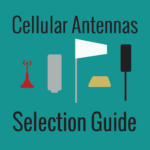


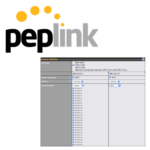

 Mobile Internet Resource Center (dba Two Steps Beyond LLC) is founded by Chris & Cherie of
Mobile Internet Resource Center (dba Two Steps Beyond LLC) is founded by Chris & Cherie of